What is Informit?
Informit is a source of peer-reviewed and scholarly research from Australian, New Zealand and Asia Pacific publishers, associations and peak professional bodies. It includes extensive information from sectors such as health, business, education, humanities, science and law
Search all Informit databases - if you need a broad search or are unsure which Informit database is most relevant to your subject you can search them concurrently.
Search an individual database - for precise and targeted search results search the database most relevant to your subject.
Looking for an exact title or phrase
Enter your phrase in quotations marks to ensure you get an exact match: "aged care" will find articles and other resources containing that exact phrase.
Combining two or more terms or phrases
Use Boolean operators AND, OR, NOT to combine searches within a search box.
AND will find results containing both terms, for example education AND mathematics
OR will find results containing either term, for example education or learning. OR is useful for broadening your search.
NOT can be used to exclude certain terms, for example Java NOT Javascript.
Group terms together using brackets, for example (Angular OR Regular) AND Framework
Using wildcards
question mark (?) can represent one character: ta?k finds talk, task, tank ...
asterix (*) wildcard can represent zero or more characters: educat* finds content containing educate, educated, education ...
To run a search, enter your search term/s into Informit’s search bar and click the magnifying glass icon. You can select one of the search limiters below the search bar before you click the magnifying glass icon.
Alternatively, click on the Advanced Search button to create a more in-depth search.
Refer to the Advanced Search Guide for more information

Use the link from the Library Catalogue and Databases page or the relevant Subject guides
In order to use the database, you must be logged into your 365 account with your student email account. The first time you log in you may also be asked to pick a line from this prompt. Please select the 1st option
The log on page will appear. At the top, you are given the option for an Institutional login.
Click on the Log in bar, and you will see another pop-up box
Type in Education Centre of Australia and select search, then select the college name
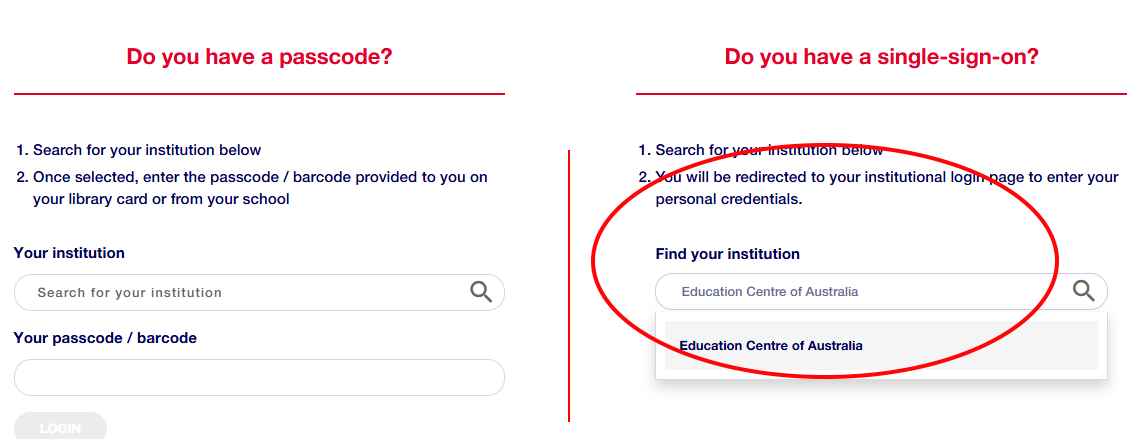
In partnership with the Australian Council for Educational Research, A+ Education connects teaching and learning professionals with definitive content on teacher training, policy, curriculum and pedagogical developments.
Features journal articles for lawyers, educators, businesspeople, students and paralegals, connecting them to specialised information for analysis, awareness and advancement of legal knowledge.
HealthInfoNet supports those working in the Aboriginal and Torres Strait Islander health sector by making research and other knowledge readily accessible.
Explore diverse perspectives on Australia’s political, economic and social affairs with Informit’s Australian Public Affairs Full Text (APAFT) Collection.
Comprehensive coverage of commerce, economics, international relations, finance, management, taxation and training.
The Engineering Collection contains journals, conference papers and reports covering a diverse range of engineeering topics.
Families and Societies Collection contains evidence-based information and resources spanning child development, parenting and family dynamics.
Supporting the professional practice of evidence-based treatment, this collection features comprehensive coverage of key disciplines across all aspects relevant to nursing, general, specialist and allied health.
Features unique and specialised content sourced from Australian and international publishers.
Offering broad scope for critical international engagement and debate surrounding Indigenous culture, health, human geography and other important aspects, this inter-disciplinary platform gives definitive voice to Indigenous communities in Australia, New Zealand and beyond.
Featuring renowned creative sources, this collection establishes a richer understanding of Australia’s diverse cultural life and identities, through modern and historic lenses.
Access:
Once you have created a search, you might notice various padlocks on the resources. On the left hand side, you can refine your search to only show content I have full access to.

Yellow Lock - Open Access
Green Lock - Full access
Red Lock - No acces
